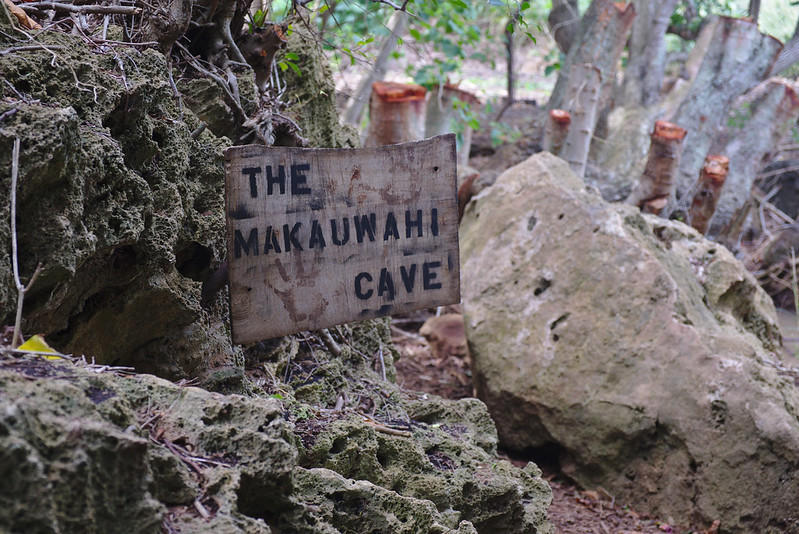Presumably the origin of my fascination with autumn leaves in exotics.
Dawn over Kanimbla Valley
Clouds over Kanimbla Valley
Fortunately, we figured out how to make women pay for freedom
Society: OK, you can have a job, I guess.
Also society: But, the price will be that children must never be unattended again.
Also also society: How we do mourn for the resilient, free, and fierce children of yesteryear, you dreadful smothering helicopter parent you.
Remembering Nóirín Plunkett
This article was originally published on the Geek Feminism wiki . It is republished here according to the terms of its Creative Commons licence, with a revised title and slightly edited.
Nóirín Plunkett (1985–2015, also known as Trouble Plunkett and for a few years as Nóirín Shirley) was a Apache Software Foundation VP, technical writer, public speaker, FOSS documentation contributor, and software and technology industry project manager. They died in July 2015.
Memorials
Warning: not all memorials used Nóirín’s preferred pronouns: they/their/them.
- by the Ada Initiative
- by the Apache Software Foundation
- by Rich Bowen
- by Sara “Scout” Sinclair Brody
- by Tim Chevalier
- by Kaia Dekker
- by Digital Rights Ireland
- by Paul Fenwick
- by the Geek Feminism blog
- by Sumana Harihareswara
- by Benjamin Kerensa
- by Colm MacCárthaigh and Jocelyn Pettit (song)
- by Amanda Palmer (other deaths mentioned)
- by Denise Paolucci
- by Nova Patch
- by pluincee
Obituaries: Irish Times, Massachusett
External links
Internet Archive: Nóirín’s blog

Remembering Nóirín Plunkett by Geek Feminism Wiki contributors and Mary Gardiner is licensed under a Creative Commons Attribution-ShareAlike 4.0 International License.
Based on a work at https://geekfeminism.fandom.com/wiki/N%C3%B3ir%C3%ADn_Plunkett.
Glass beach, Hanapepe
Red Dirt Falls
When asked for a Waimea Canyon lookout, Google Maps took us to an essentially arbitrary place on Waimea Canyon Drive with perfectly decent views of the canyon, rubbish parking, and a rather scary dropoff. But coming up Waimea Canyon Drive meant that we ran into another essentially arbitrary place with truly terrifying parking: the Red Dirt Falls, about 2km south of the fork with Kokee Road.
Photos of Kauaʻi, January 2018 (in progress).
Shipwreck Beach
For almost all of our trip, Kauaʻi beach safety reports seriously overestimated how dangerous the surf was. Theory: it’s winter, it must be terrible! Practice: my non-swimming four year old is safe and comfortable.
Shipwreck’s Beach was the major exception. It was certainly survivable, particularly past the breakers where not coincidentally most of the swimmers were, but neither of my children swim well enough to penetrate a churning wall of water.
Pretty though!
Photos of Kauaʻi, January 2018 (in progress).
Nā Pali coast in winter
The January winter ocean was rough, the sun was behind the cliffs, and the air was full of sea spray. Breathtakingly difficult to photograph and develop, and yet…
Photos of Kauaʻi, January 2018 (in progress).
The road to Makauwahi Cave
It was slightly too hot for a comfortable walk, everyone was a little tired, the kids were grumpy. They wanted to go down to the beach, we didn’t want to slog back up the hill covered in red dust. And when we got down to the promised cave, it had shut for the day and we all had to turn tail and go home.
You’d think this would be difficult to forgive, but this made it possible:
Photos of Kauaʻi, January 2018 (in progress).